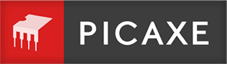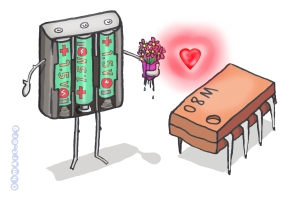Downloading your First Program
Now the exciting bit, let us flash an LED on and off!
But first a battery power supply warning…
Step 1
First we need to hook up an LED
- If you have built your circuit yourself on a breadboard, connect an LED and 330 ohm resistor from an output pin to 0V.
- If using the AXE091 Experimenters Kit, connect a wire link from an output pin to the ‘L1’ connection beside the on-board LED/resistor.
- If using a proto board (e.g. AXE021, AXE022P) connect an LED and 330 ohm resistor from an output pin to 0V.
- If using a project board with a darlington driver buffered output (e.g. AXE020, CHI030, AXE117, AXE118) connect the LED and 330 ohm resistor between V+ (not 0V) and the output pin. This is because you are using a buffered ‘transistor style’ output.
Step 2
Using the Workspacer Explorer>Settings (PE6) or File>Options (PE5/AXEpad) select the type of PICAXE chip you are using (e.g. PICAXE-18M2) and the COM port that the AXE027 cable is connected to (this will vary between computers and will be shown on screen within the software).
Not installed the AXE027 USB driver yet? - then click here.
Step 3
Now let us type in a program. Note you will have to change the output pin number (shown as B.1) to whatever pin you have actually used (see the pinout diagrams).
do high B.1 ; switch on output B.1 pause 1000 ; wait 1 second low B.1 ; switch off output B.1 pause 1000 ; wait 1 second loop ; loop back to start
Step 4
Make sure the cable is fully inserted into the project board and that the 4.5V battery pack is connected.
Now click the ‘program' button on the toolbar (or PICAXE>Program menu) to start the download.
That's all there is to it!
If all is well your program will download, and then a few seconds later your LED will flash.
Welcome to the wonderful world of PICAXE!
If the program won’t download please see our trouble shooting section.