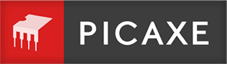AXE027 Programming Tool
 The AXE027 cable contains an FTDI USB<>serial convertor chip. This enables communication with the PICAXE chip during the programming process.
The AXE027 cable contains an FTDI USB<>serial convertor chip. This enables communication with the PICAXE chip during the programming process.
The FTDI chip is a generic chip used by many companies. Therefore each company using the chip is asked by FTDI to customise the settings inside the chip to give each product a unique product ID (PID). This is so the computer can identify exactly which product is connected.
The unique PID of the AXE027 is bd90.
On Windows and Mac this unique PID is supported via the custom AXE027 drivers.
On Linux the default (preinstalled) ftdi_sio driver only recognises the default FTDI PID, which is 6001. However the user can use 'modprobe' to set the driver to recognise the AXE027 PID (bd90). Therefore Linux users can choose either to simply use a 'modprobe' command or to reprogram the cable to set the PID to 6001.
Current versions of Linux (kernel 3.13+):
Older obsolete versions of Linux
sudo modprobe ftdi_sio vendor=0x0403 product=0xbd90
sudo adduser your_name dialout
On Chromebook the Chrome OS (Linux) operating system is protected, so a 'modprobe' command is not possible. Therefore it is recommended that Chromebook users reprogram the AXE027 cable to use the default 6001 PID instead. The cable will then instantly work correctly on the Chromebook (and will also continue to work correctly on all other operating systems using the default FTDI drivers).
Summary
| Windows | PID bd90 | Install AXE027 driver |
| PID 6001 | Install default FTDI driver | |
| Mac | PID bd90 | Install AXE027 driver |
| PID 6001 | Use default system driver | |
| Linux | PID bd90 | Use default system driver and modprobe command as above |
| PID 6001 | Use default system driver | |
| Chromebook | PID bd90 | Not available |
| PID 6001 | Use default system driver | |
| Android | PID bd90 | Not available |
| PID 6001 | Use default system driver | |
| iOS | PID bd90 | Apple does not allow USB<>serial adapters on iPhone/iPad |
| PID 6001 | Apple does not allow USB<>serial adapters on iPhone/iPad |
Using the AXE027 Reprogramming Tool (using Windows only)
- Plug the AXE027 cable into the Windows computer.
- Use the Windows driver to install the cable as normal. Further instructions are here.
- Download the reprogramming tool and unzip the two files, e.g. to your desktop
- Run the ProgAXE027.exe file (note this file needs the .Net 3.5 runtimes, which are probably installed on your computer anyway).
- Click the desired 'Program to Default FTDI' or 'Program to PICAXE AXE027' button and wait for reprogramming to end.
Note that after reprogramming is complete the cable will automatically reset.
As the cable now has a new (default) product ID it is normal for the Windows 'New Hardware Wizard' to run again. You can also manually download the default FTDI drivers here.